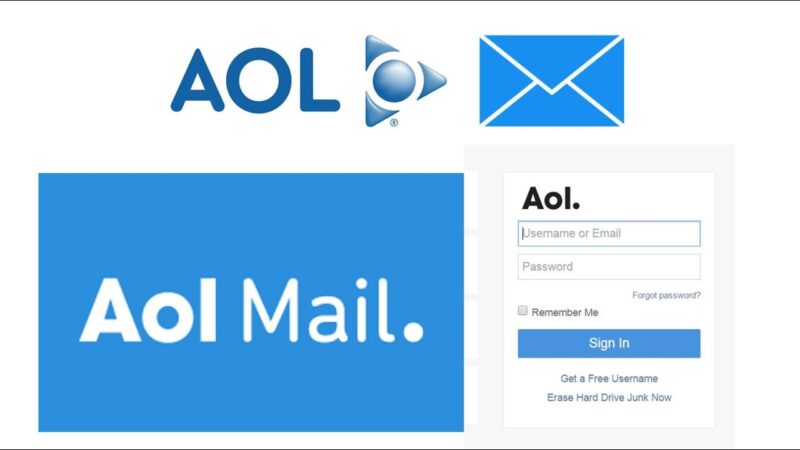When AOL mail was launched, it was solely made for the USA. Once, they had huge success in the United States. They decided to expand the business.
Now their services are active in Canada & the United Kingdom and many more countries.
Till now, no doubt, AOL mail is a great platform to access email. But being a computer program, Sometimes, users may encounter minor issues with it.
AOL Mail not receiving emails or AOL Mail not updating is one of them.
When AOL mail users attempt to load the mailbox on the computer or smartphone. They don’t see the new incoming messages in the list. while old ones keep popping up on the top of the inbox.
Apart from this, some users can’t receive some emails, but others arrive at their accounts without delay.
Why Can’t I Receive Emails on Aol Account?
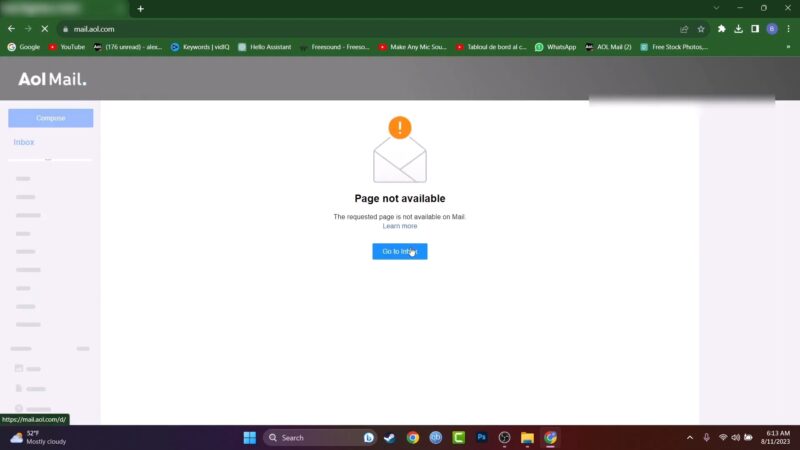
There can be multiple reasons for not receiving email issues on the AOL mail account; a Few of them are noted down below.
- AOL spam bot is considering new emails as spam mail.
- The mail filter is sending them to the new folder.
- The sender isn’t using the exact email address.
- The browser fails to load the mailbox completely.
- AOL forwarding is turned on.
- The incoming or outgoing server is not responding.
- The security programs are blocking the communication process.
- AOL Account authentication issue.
What to Do when AOL Mail Is Not Receiving Emails on My Browser or Mail Application?
When you can’t receive the new emails on the AOL mail account, please send a test mail to the sender and ask him to reply to the same message. If you receive a reply from them. It means that they have entered the wrong email address. that’s why you can’t receive the emails on your AOL mail from them.
Also, whenever someone sends you an email and you don’t see it in the inbox. hold on for 20-30 minutes. Sometimes, the email delivery might be a bit slow due to the heavy web traffic on the server.
Check All Folders
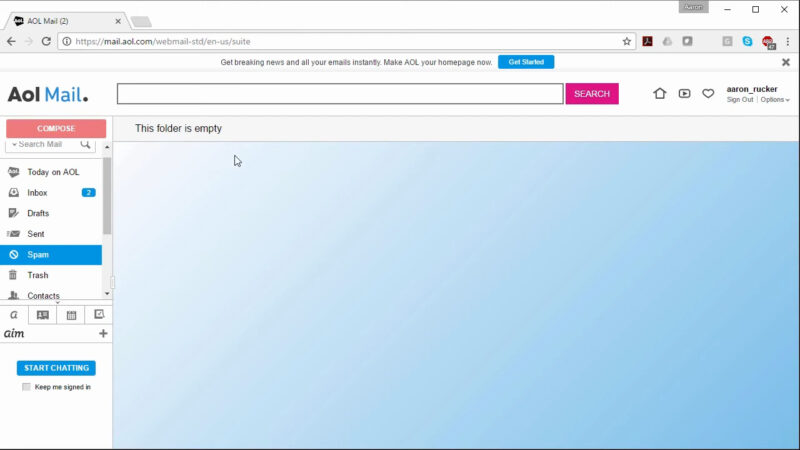
If AOL email is not receiving emails in the inbox, please take a look at other mail folders like- spam, trash, or other custom folders. Can you spot new incoming emails there? If yes!
Firstly, move them back into the inbox or previous folders using the details below.
- Open the mail folder, where you have found the glimpse of your new emails.
- Choose those new emails, and click on the move option.
- Select the inbox as your designated folder.
After moving the emails, please make the changes in the spam mail and filter settings. So incoming emails can land in the inbox without any interruption.
Check Spam Mail Settings
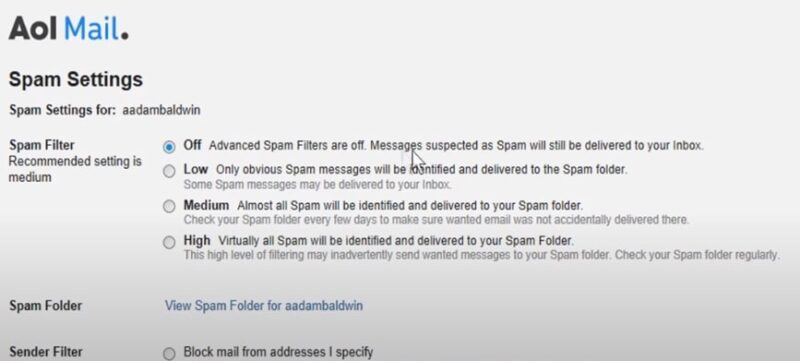
AOL’s Auto bot systems are working brilliantly in recognizing spam messages. whenever they see anything suspicious in the message’s body. They will directly transfer the emails into the spam folder.
But Sometimes, it may disappoint you. Especially, When you keep these settings on high mode. It will transfer most of the emails in the trash and cause can’t receive emails on the AOL mail inbox folder problem for you.
So it is necessary to shift the spam settings to the medium labels.
- Sign in to the AOL webmail account (in case, if you are struggling in the login process, please visit: why am I having AOL email login problems).
- Hover the cursor on the options presented below the email address, and select mail settings.
- Press the spam mail settings pane, and select the radio tab next to medium.
Delete the Active Filters
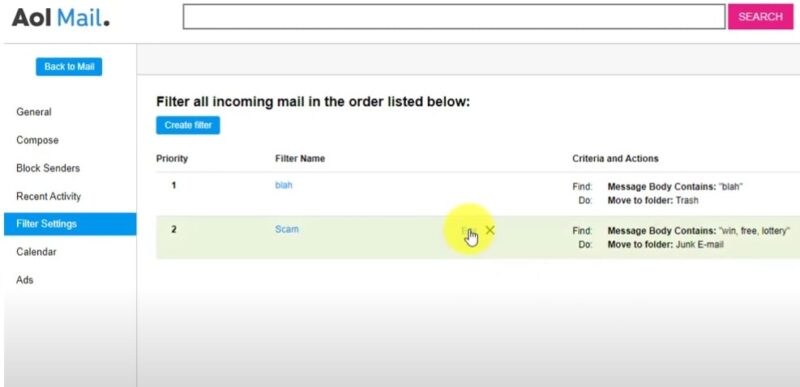
When AOL mail is not receiving emails on any computers or smartphones. Please disable all kinds of mail filters. Now ask the senders to send you another email.
- Let’s open the AOL webmail account again.
- Push the options button and proceed to the mail settings.
- Click on the mail filters, and select the mail filters.
- Press the trash icon to delete the mail filters.
Delete the Forwarding Accounts as Well
If you cannot receive the emails on any AOL mail folder, please have a look at the forwarding settings. You likely have permitted another account to get emails via forwarding settings.
For that reason, you are unable to receive the emails on your AOL mail.
You can easily disable the forwarding of your account using the settings given below.
- Jump into the AOL mail settings again.
- Click on the general settings.
- If you can spot any email address under the forwarding settings, you should delete it.
- Now Save the settings to deactivate the forwarding.
Check Imap/pop Server Settings
If your AOL mail is not receiving emails on apps, you should check the IMAP and pop settings while appearing on the browser. Most probably, There is an issue with the authorization (at that time, you may also receive, an imap.aol.com not responding error ). Please ensure that you have used the details resulting below to set up the account.
IMAP server name- imap.aol.com
Port no – 993
SSL type- Yes.
Pop3 server name- pop.aol.com
Port no- 995
SSL type- Yes.
Smtp server- Smtp.aol.com
Port no- 465
SSL type- optional.
Username- your AOL email address or username.
Password- your AOL email password.
If any of the details are inaccurate, you should correct them and then save them in your browser.
Security or Network Issue
If you can’t receive emails on the AOL mail account using the mail client software, please turn off the security apps for a moment. Now relaunch the app and do the send and receive process.
If it doesn’t work yet? Please modify the DNS servers and network settings.
Browsers May Not Be Updating Emails
Once you check the network settings, if AOL mail is not updating the mailbox. please clear the browsing data and reset it. Besides this, you should also look for the browser update or install another browser.
FAQ
Why can’t I receive emails on an AOL account that have email images on it?
The AOL mail might be considered it as spam mail. If you take a look at the junk or spam folder, you will view your emails there. Now launch that email, and press the not spam button.
- Now go to the AOL mail settings.
- Click on the General settings.
- Untick the hide images in the emails option, and press the save changes button.
Why Is my AOL Mail not receiving emails from some specific person?
You have blocked them on the AOL that is why you can’t receive the emails from them on the AOL account. So go to the spam mail settings and delete the email address presented in the block sender list.
Why can’t I Receive emails on my iPhone?
If you can’t receive emails on AOL mail via iPhone or iPad, please update the AOL login credentials first. if it doesn’t work, you should delete the account from your iPhone or iPad and reconfigure it.
- Open the settings on the iPhone.
- Go to the Accounts & password section in the iPhone’s settings.
- Touch the AOL account and press the remove account button.
- Now press the ok button to remove the account from the iPhone.
- After removing the account, Tap the add account button.
- Select the AOL mail from the list, and enter the AOL login details.
- Press the next button after filling in the information and then Select the email services.
- Now pick up your email settings and press the done button.
Fix AOL mail not receiving emails on Android?
If AOL Mail is not receiving emails on the Android phone, Don’t panic, just make these changes.
- Open the settings on the Android phone.
- Click on the mail and password (in some models, you will see accounts and passwords).
- Tap on the AOL account and swipe up to reach sync or fetch data settings.
- Turn on the sync data or click on it automatically.
- Now go to the password section, and update your password.
Why Is AOL Not Receiving Emails From Gmail?
You may have blocked the Gmail domain on the AOL. That’s why you can’t receive the AOL from Gmail. So Change the settings on AOL account.
- Delete the mail filters for Gmail.
- Unblock the Gmail.com from blocked address settings.
- Check the spam settings.
How Do I Fix an AOL Account error and cannot get emails?
Generally AOL account error: cannot get emails appears due to the incorrect incoming server or synchronization issue. so you should check both settings to make it work fine properly.
Final Words
Navigating through the common issues of not receiving emails in AOL Mail can be straightforward with the right troubleshooting steps. From checking spam settings to adjusting server configurations, these solutions aim to restore your email flow efficiently. Remember, maintaining updated settings and being mindful of security software can significantly impact your AOL Mail’s performance.